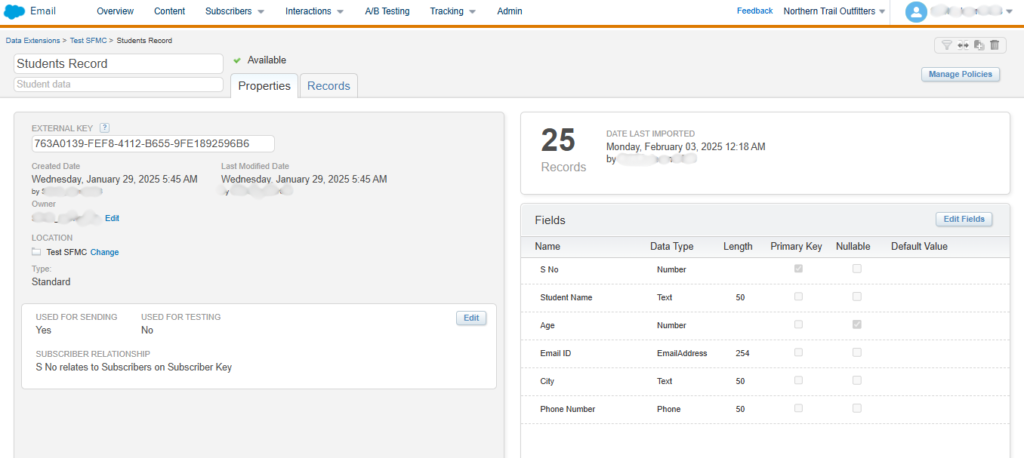Data Extensions in Salesforce Marketing Cloud
A Data Extension (DE) in Salesforce Marketing Cloud (SFMC) is a table within Contact Builder or Email Studio that stores structured data. Unlike lists, data extensions offer greater flexibility in managing customer information, allowing for relational data storage and advanced segmentation.
Types of Data Extensions
- Standard Data Extension
- Manually created with custom fields.
- Stores subscriber or non-subscriber data.
- Used for email sending and personalization.
- Filtered Data Extension
- Created by applying filters to a Standard Data Extension.
- Automatically updated when the source data changes.
- Random Data Extension
- Used for A/B testing and control groups.
- Randomly selects subscribers based on defined percentages.
- Sendable Data Extension
- Contains a Subscriber Key or Email Address.
- Used for sending emails or SMS in Journey Builder and Automation Studio.
- Non-Sendable Data Extension
- Stores additional customer data but cannot be used for sending.
- Used for segmentation, personalization, and relational data storage.
Key Features
- Relational Data Storage: Connect multiple data extensions via Primary Key relationships.
- SQL Queries: Use SQL Query Activities in Automation Studio to manipulate data.
- APIs: Integrate external systems to insert or retrieve data.
- Triggered & Automated Updates: Keep data fresh with scheduled imports and real-time updates.
Best Practices




Step-by-Step Guide to Creating a Data Extension in Salesforce Marketing Cloud (SFMC)
Follow these steps to create a Data Extension (DE) in Salesforce Marketing Cloud (SFMC) using Email Studio or Contact Builder.
Method 1: Creating a Data Extension in Email Studio
This method is commonly used for email sends.
Step 1: Navigate to Data Extensions
- Log in to Salesforce Marketing Cloud.
- Click on Email Studio → Subscribers → Data Extensions.
- Click Create.
Step 2: Define Data Extension Properties
- Choose “Standard Data Extension” and click OK.
- Enter a Name (e.g., Student_Records).
- (Optional) Enter a description for reference.
- Select a Folder to store the Data Extension.
- Check Is Sendable if you will use it for email sending.
- Check Is Testable if you want to use it for testing.
- Click Next.
Step 3: Configure Data Retention (Optional)
- Toggle Enable Data Retention Policy if needed.
- Select a Retention Period (e.g., 30 days).
- Choose how records should be deleted (e.g., delete all records, delete by age).
- Click Next.
Step 4: Define Fields & Data Types
- Click Create New Fields to define columns in the table.
- Add Field Names, Data Types, and Primary Keys:
- S_No (Text, Primary Key, Required)
- Student_Name (Text, Optional)
- Age (Number, Optional)
- Email_ID(EmailAddress, Optional)
- City(Text, Optional)
- Phone_Number(Phone, Optional)
- Click Next.
Step 5: Review & Save
- Review all settings (Name, Fields, Retention).
- Click Save to create the Data Extension.
Method 2: Creating a Data Extension in Contact Builder
This method is used when working with Journey Builder or multi-relational data.
Step 1: Navigate to Contact Builder
- Go to Contact Builder → Data Extensions.
- Click Create Data Extension.
Step 2: Configure the Data Extension
- Enter Name & Description.
- Choose a Data Retention Policy (if needed).
- Click Next.
Step 3: Add Fields
- Define fields and data types as required.
- Set Primary Keys and Required Fields.
- Click Next.
Step 4: Assign Data Relationships (Optional)
- If needed, relate the Data Extension to other tables in Contact Builder.
Step 5: Save & Activate
- Review settings and Click Save.
- The Data Extension is now available for use in Journey Builder, Segmentation, and Automations.
Additional Actions
- Import Data: Use Import Wizard to upload CSV files.
- Query Data: Use SQL Query Activity in Automation Studio.
- Connect External Data: Use APIs for integration.